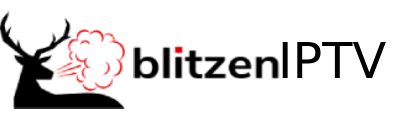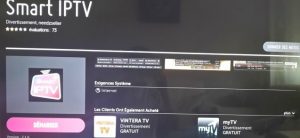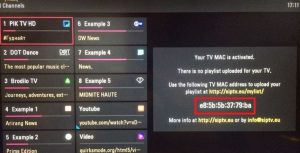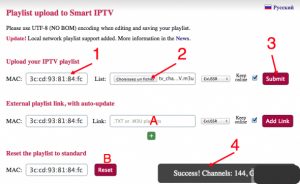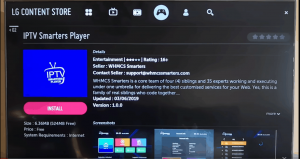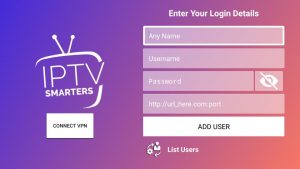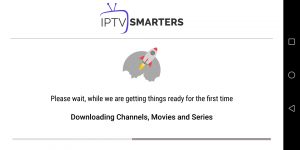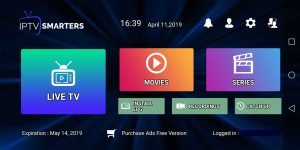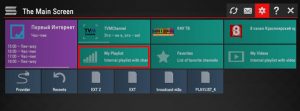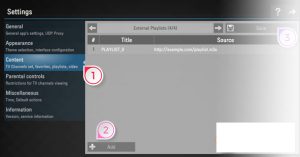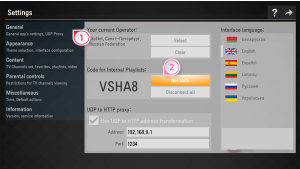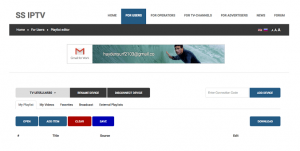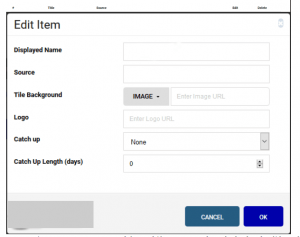Like the name, Smart TV is the new generation of TV with integrated internet, so it allows users access to stream music and videos, surf the internet, and view photos. In the recent year, when the IPTV service has boomed, Smart TV is an indispensable device to get this service. Smart TV can be compatible with many applications, but some of them are more popular and easier to use. They are Smart IPTV, SS IPTV, Smarters Players. In this post, the guide to install them is given.
Smart IPTV
If you are owning Smart TV and wondering how to get IPTV service, Smart IPTV is an ideal choice for you. Smart IPTV ( or SIPTV) is an IPTV player with EPG (Electronic Program Guide). Thus, you easily access the IPTV channels that you want. However, Smart IPTV does not contain channels, so you will have to add your own via an IPTV service subscription. Now some steps to set up SIPTV are shown as follow:
Step 1. Download app
You can download it directly on the LG store
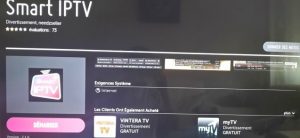
Another way to download this app is via a USB Drive for some models.
Step 2. Start Application
The screenshot shows the Smart IPTV interface. What we care about now is the MAC address of the Smart IPTV.
** If your app is not activated, you will be required to purchase to activate for One-time
charge**
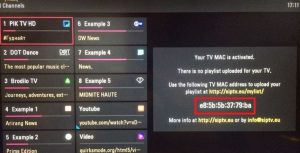
Step 3. Configuring the application
To use your Xtreme HD IPTV streams, you should visit this page:
http://siptv.eu/mylist/
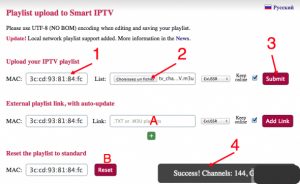
1. First, you can enter the MAC address of your Smart TV.
2. Please download M3U (m3u_plus) playlist from the account link you received from Xtreme HD IPTV and select the M3U for this field.
3. Submit
4. If you do everything correctly, the message “success …” appears with the number of channels:
A. For using an online playlist (the account link can be posted here Smart IPTV).
B. If you want to reset all your changes to default.
Step 4. Watch and Enjoy
You can restart the Smart IPTV app in order to make the changes we just make.
You can now be able to see the channels list.
Warning: If you have a Samsung smart tv, you will be noticed that Samsung remove Smart IPTV from the Samsung store.
If you already have purchased IPTV service and installed it on your Samsung smart tv, you need to Disable the Auto-update feature of this app or install the Smart IPTV app via USB.
Disable Auto-update
Also, you can follow the steps below to stop auto-update on your SAMSUNG TV
- Go to Settings.
- Select Support.
- Select Software Update.
- Select Auto Update.
- Select OFF
Install SIPTV app Manually via USB
- Download Smart IPTV app
- Extract and place on the ROOT of your USB Stick
- Place in your SAMSUNG TV USB slot
- Power your TV
- Wait for the application will install
Enjoy!
Note: After uploading the m3u list if you have “check URL 1 message”. It might be siptv app server problem. There is 2 ways to solve this problem
– Please add the link m3u again then turn the TV off for 2 minutes to clear the TV cache then turn the TV on
-Change the DNS in the setting of Smart TV to another one like 8.8.8.8 or 4.2.2.4
Smarters player
One of the simplest app is Smarters player. Therefore, a huge number of users are choosing the Smarters app to use IPTV service.
Step 1: Install IPTV Smarters player
First of all, you go to the store of your smart tv apps and search IPTV Smarters player app
This app has been added to the store later on LG smart TVs and Samsung.
You can install the app on your TV. If it asks you to log in, you can create a free account with the LG app store.
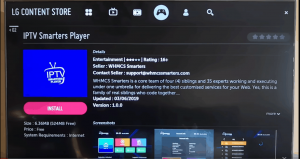
Step 2: Enter your information
There are 4 sections you need to fill your information in
Any name: you can enter any name
Username: Enter username of your line (login on Email to find your password)
Password: Enter the password of your line
Port: http://homeplex.live:8080
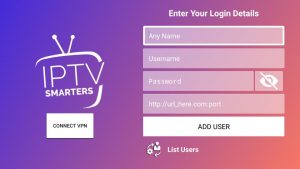
After that, you need to click on Add user and wait a few minutes to load the channel.
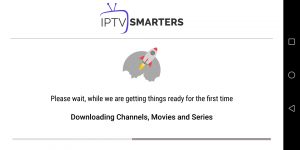
We have 12000 live channels and more than 25000 VOD and series. You can check the series in the Movies section.
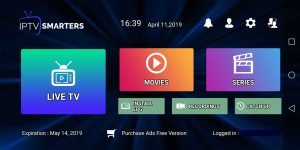
Now you can click on the Live TV section to see the channel list. Next, you can select any channel, and then starting watching
Especially, IPTV Smarters player app is compatible with many devices such as android device, iOs device, and PC
SS IPTV:
Besides, you also have another choice that is SS IPTV. SS IPTV stands for Simple Smart IPTV. It is a multi-purpose IPTV Player, SS IPTV app that allows playing IPTV stream from the Internet on your Smart TV. Now I give you some steps to use IPTV with this app.
Step 1. Download SS IPTV app
- With LG Smart TV, you can find SS IPTV on the LG store
- With Samsung Smart TV, SS IPTV may be installed from official Samsung Smart Hub on this platform, in any countries
- With Philips Smart TV, SS IPTV may be installed from official Samsung Smart Hub on this platform, in any countries
Step 2. Upload SS IPTV
There are two different ways to upload an M3u list to Smart TV:
* The first way is uploading the m3u list by direct link.
- Open your app you will see “ The Main Screen“. On the Main screen click on the Setting button
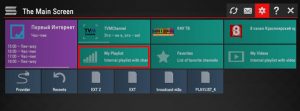
2. Upload your M3u list by a direct link
To upload the M3u list by direct link, you need to:
- Go to the Content section on the setting of this app
- Choose External playlists
Click on the Add button below the main screen on the right
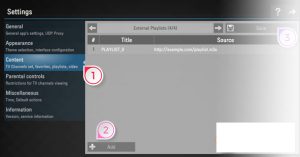
3. Enter the desired playlist’s title and your M3u list.
Please make sure that all characters you fill in are correct. Remember to check it twice before pressing the Save button at the top of the right corner.
You will see that the list is loading
4. Next, when you come back to The main screen, you will see the playlist is available
*Another way is uploading playlist with Internal playlists
- First, you need to open your app. Then, you will see “ The Main Screen“. On the main screen, click on the Setting button
2. Next, you go to the General subsection of the app’s settings and press the Get code button. Your code can be used only in 24 hours (or till a new code is generated)
You will use this code to generate the M3u list through PC.
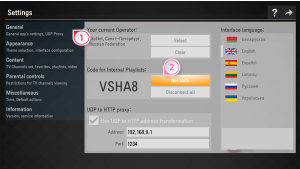
3. Next, you can go to the main web of the SS IPTV official app to upload playlist
Then you can fill the received code in Enter Connection Code and press the Add Device button
4. After adding your TV, please click on the External Playlists option and then go to the ADD ITEM button
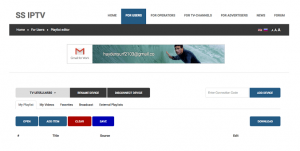
In Edit Item Fill your m3u list. Insert your M3U subscription link (will be sent to your email when you get the subscription from us) inside the Source section.
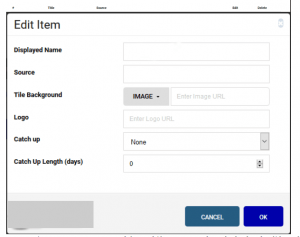
5. Come back to the main screen of your Smart Tv. Your Internal playlist will be available on the My playlist section of the Main Screen. Now you can click on My Playlist to watch the channel
When you upload the new ss IPTV list, it will replace with the old one.
Notice: You cannot add your own EPG. Channels in your list will be without EPG if the app hasn’t EPG for them. Groups aren’t supported.